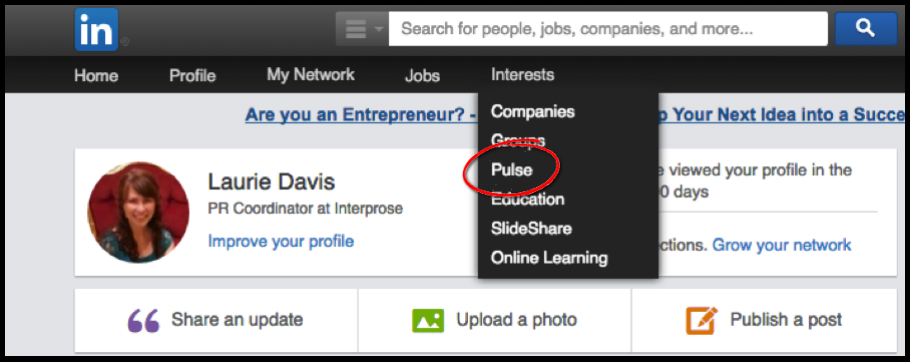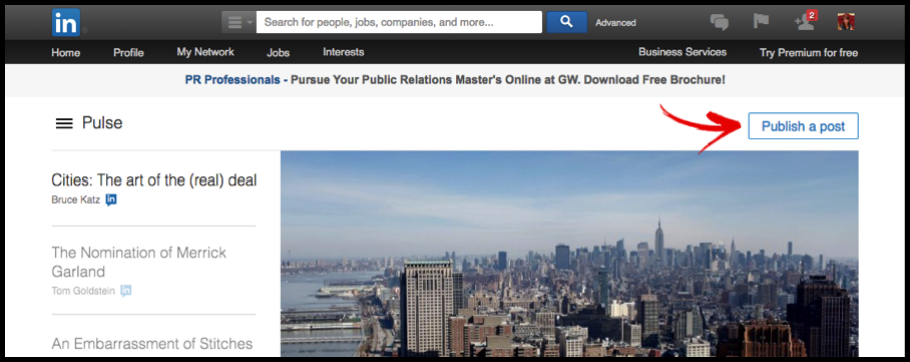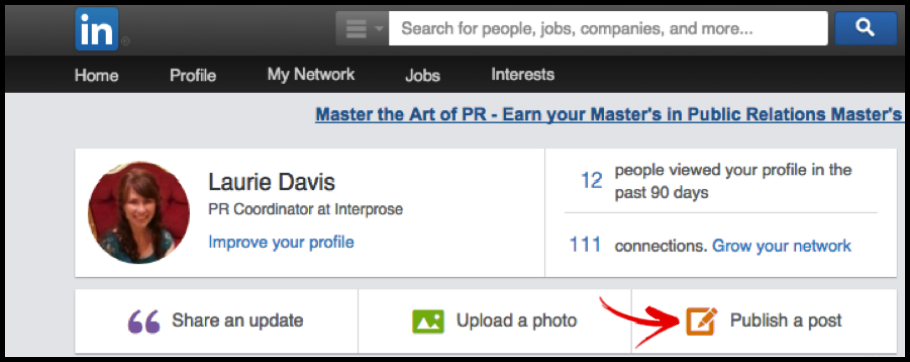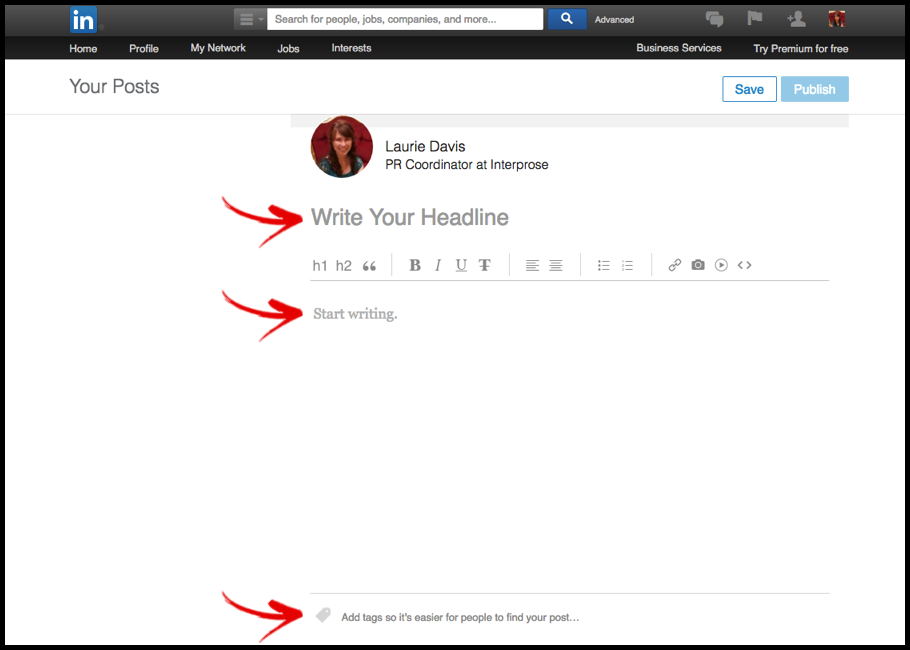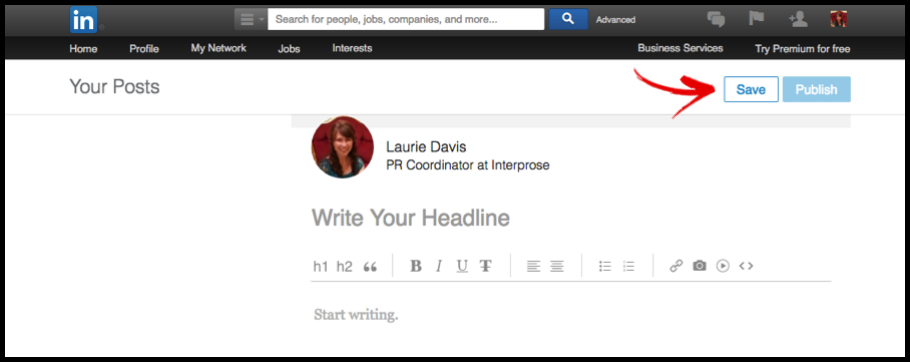Do you have something to say? Did you just attend an amazing event like SXSW and want to share your key takeaways with your professional network? Or are you seeing trends in your industry that you want to talk about? The list of topics where you might want to share your two cents goes on and on. Now what are you going to do about it? Answer: sharing your experiences in a blog post.
But how, you might ask? Your company doesn’t have a blog already set up and you don’t have the time to invest in creating your own blog – plus, how would you even get people to read it?
LinkedIn Pulse is your solution. LinkedIn’s publishing platform allows you to post blogs that will then be shared with the LinkedIn community. Most professionals have already invested a lot of time and energy into their LinkedIn profile and have an established network of contacts. Therefore, posting your blog on LinkedIn Pulse is a great way to leverage the professional network you’ve already built versus starting from scratch – developing a separate blog site and trying to drive people to it. Your audience is already gathered for you on LinkedIn Pulse.
So, you’ve done much of the hard work already by building your network. Once you have written your blog (and if you need some help in that area, check out Ready for Liftoff: How to Successfully Launch Your Blog), the next step is to publish it on LinkedIn Pulse.
You can navigate to publishing a post on LinkedIn Pulse in two ways. First, you can select Pulse from the Interests dropdown on the main navigation.
This takes you to the homepage for LinkedIn Pulse, where you can peruse the latest posts. You will also see the publish button in the top right-hand corner.
You can also click “Publish a post” right on the homepage.
Now, whether you click on “Publish a post” straight from the homepage or you navigate to it from clicking Pulse on the Interests dropdown, you are now ready to post your blog.
There are three components to your LinkedIn Pulse post – an image, a headline, and the main body of the blog. You will first see an opportunity to add an image in (and you definitely want to do this to better capture your audience’s attention and improve overall engagement); images that are at least 700 x 400 pixels look the best.
Next, the LinkedIn Pulse editor will walk you through the rest. Where it says “Write Your Headline”, go ahead and enter your blog title. In the section where it says “Start Writing”, copy and paste your blog text. I suggest you go ahead and write your blog in a separate document and save it; that way, you won’t lose it or accidentally post a half-written blog, because no one wants that.
Now that you’ve copied your blog text, check the formatting; sometimes the LinkedIn Pulse editor will not play nicely from your copied text – especially numbered lists. LinkedIn Pulse also gives you the option to add tags, so it’s easier for people to find your posts. Pulse already has a predetermined list of tags, so just start typing them into the “Add tags” section and select the tags that best fit your keywords.
As you are working through uploading your image, adding your headline, and entering your blog text, don’t forget to SAVE! At the top you will see a “Save” button, which will save your work, but won’t make it public. My advice? Save early, save often. Once you are ready for the world to see your work, it’s time to hit the “Publish” button.
Hitting the Publish button means you now have a completed, shareable blog. Don’t forget to grab the link and share it as an update on your LinkedIn profile. Be sure to post to other social media platforms such as Twitter, too. Also, another cool feature of LinkedIn Pulse is now your posts will show up on your LinkedIn profile, so when people peruse your profile they can easily see what you’ve written.
Wasn’t that easy? Now go out, write, and share it with the world…well, at least your professional network on LinkedIn. If you’re interested in learning more about how to utilize social media in your career, check back here soon – we’ll have a helpful presentation for you. Lastly, here at Interprose we know a thing or two about social media, so if you need help, please contact us.
This post was originally published by Laurie Davis on the Interprose Voice blog.